TECHNOLOGY
How to Right Click on a Laptop
If you’re using a laptop and wondering how to right click on a laptop, You’re not the only one. Many laptop users, particularly those new to touchpads or coming from desktop configurations, might find it confusing. Laptops usually don’t have the conventional two-button mouse like desktops do. But don’t fret—I’ll walk you through a few methods of getting a right click on your laptop.

If you’re using a laptop and wondering how to right click on a laptop, You’re not the only one. Many laptop users, particularly those new to touchpads or coming from desktop configurations, might find it confusing. Laptops usually don’t have the conventional two-button mouse like desktops do. But don’t fret—I’ll walk you through a few methods of getting a right click on your laptop.
One of my friends once had trouble accessing a file menu during an important presentation because her touchpad did not work. She recalled this shortcut just in time and could get along without any glitches. Believe me, this shortcut is a lifesaver!
In this guide, we’ll cover different methods to right-click on various laptop models, including helpful shortcuts and custom touchpad settings.
Why is Right Clicking Important?
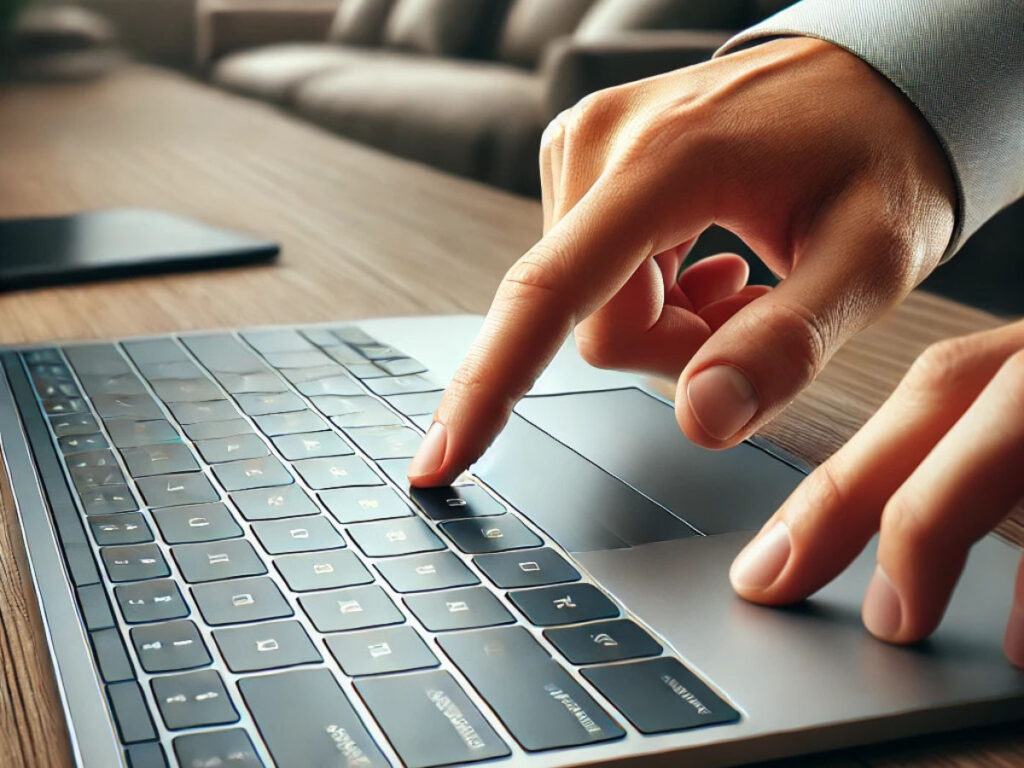
Before diving into the methods, let’s briefly discuss why right-clicking is essential. A right-click on your laptop provides access to additional options and functions, such as:
- Opening context menus
- Copying and pasting text
- Accessing file properties
- Customizing settings on your desktop
Understanding how to right click effectively makes navigating your laptop faster and more efficient.
Method 1: Using the Touchpad with Two Fingers
Most modern laptops support multi-touch gestures, including the two-finger tap method for right-clicking.
Step-by-Step Guide
- Put two fingers lightly on the touchpad.
- Tap the touchpad with both fingers simultaneously.
- A context menu must be displayed, similar to a right-click on a standard mouse.
Pro Tip
If this method doesn’t work, ensure that multi-touch gestures are enabled in your touchpad settings. Here’s how:
- Open Settings > Devices > Touchpad.
- Ensure the “Two-finger tap for right-click” option is turned on.
Method 2: Using the Dedicated Touchpad Button
Some laptops still come with physical buttons located below the touchpad.
Step-by-Step Guide
- Locate the buttons below the touchpad.
- To do a right click, press the right button.
This method is straightforward and reliable, especially for older laptop models.
Method 3: Using a Keyboard Shortcut
If your touchpad isn’t working or you prefer using the keyboard, there’s a handy shortcut.
Step-by-Step Guide
- Locate the object you wish to do a right-click on.
- Press Shift + F10 on your keyboard.
- The context menu will appear.
How to Right Click on a MacBook Air Laptop
MacBook Air users may initially find right-clicking a bit tricky due to the minimalist design of Apple trackpads.
Step-by-Step Guide
- Open System Preferences and go to Trackpad.
- Go to the Point & Click tab and enable “Secondary click”
- Choose either “Click with two fingers” or “Click in the bottom right corner.”
- Once enabled, use the selected gesture to right-click.
Pro Tip
Apple gestures are designed to be intuitive. The two-finger click is the most popular choice for right-clicking among Mac users.
How to Right Click on a Laptop Without a Mouse
You can still right-click on a laptop using the following techniques if you don’t have an external mouse:
1. Touchpad Gesture
- Use the two-finger tap method as described earlier.
2. Keyboard Shortcut
- Press Shift + F10 for an instant right-click.
These methods are especially useful when you’re on the go and don’t have access to a mouse.
How to Right Click on a Dell Laptop

Dell laptops typically come with excellent touchpad functionality, making right-clicking simple.
Step-by-Step Guide
- Try using the touchpad’s two-finger tap gesture.
- If that doesn’t work, locate the physical buttons below the touchpad and press the right button.
- Alternatively, press Shift + F10 for a keyboard shortcut.
Pro Tip
If touchpad gestures aren’t working, check the Dell support website for updated touchpad drivers.
Additional Customizations for Dell Users
Dell laptops often come with dedicated touchpad software. Access this through Control Panel > Mouse > Dell Touchpad Settings to fine-tune your gesture and button preferences.
How to Right Click on an HP Laptop
HP laptops often come with multi-touch touchpads and physical buttons for easy right-clicking.
Step-by-Step Guide
- To access the context menu, tap the touchpad with two fingers.
- If your laptop has physical buttons, press the right button below the touchpad.
- Use the Shift + F10 shortcut as an alternative.
Pro Tip
HP laptops usually have a function key (Fn) that might need to be unlocked for certain shortcuts. Check your keyboard settings if the shortcut isn’t working.
Advanced Settings for HP Touchpads
HP users can access additional touchpad settings through HP Support Assistant or Windows Settings > Touchpad. Adjust the sensitivity and enable “Tap Zones” for customized right-click actions.
How to Right Click on a Laptop Touchpad
Touchpads are versatile, but knowing the right gesture makes navigation easier.
Step-by-Step Guide
- Tap with two fingers simultaneously on the touchpad.
- If your touchpad supports corner taps, configure it by going to Settings > Devices > Touchpad and selecting the appropriate option.
- Ensure multi-touch gestures are enabled for a smoother experience.
Troubleshooting Tip
If your touchpad isn’t responding, update the drivers or check your laptop’s manufacturer’s website for troubleshooting steps.
Extra Tips for Enhanced Touchpad Experience
- Enable Palm Rejection: Prevent accidental clicks by activating palm rejection in touchpad settings.
- Adjust Sensitivity: Fine-tune touchpad sensitivity to make gestures smoother.
- Explore Third-Party Software: Apps like Synaptics Touchpad Control Panel offer even more customization options.
Troubleshooting Common Issues
Sometimes, right-clicking on a laptop might not work as expected. Use Device Manager to update the driver for your touchpad.
1. Touchpad Not Responding
- Ensure the touchpad is enabled. Go to Settings > Devices > Touchpad and toggle it on.
- Use Device Manager to update the driver for your touchpad.
2. Multi-Touch Gestures Disabled
- Check your touchpad settings and enable multi-touch gestures.
3. Keyboard Shortcut Not Working
- Ensure that Function (Fn) lock isn’t interfering with the Shift + F10 combination.
4. Third-Party Software Conflicts
- Disable any external mouse control software that might interfere with touchpad functions.
Anecdote
One user reported that after a Windows update, her touchpad gestures stopped working. She resolved it by reinstalling the touchpad driver from her laptop manufacturer’s website. Keeping your drivers updated can save you a lot of headaches!
Final Thoughts
Learning how to right click on a laptop is a small but essential skill that can significantly improve your productivity. With a touchpad, keyboard shortcut, or external mouse, there are several ways to achieve the desired effect.
By personalizing your laptop settings and remembering a few useful shortcuts, you’ll be navigating like a pro. The next time you have to copy text, bring up a context menu, or tweak settings, you’ll be ready! Happy right clicking!
TECHNOLOGY
What is Digital Product Passport
Discover what Digital Product Passports are and how this revolutionary EU regulation will transform product transparency, sustainability tracking, and circular economy practices by 2025

A DPP (Digital Product Passport) uses digital technology to store all the information about a product at every stage of its life. The 2024 Ecodesign for Sustainable Products Regulation introduces the Digital Product Passport to collect and share information about a product’s sustainability, long life and similar environmental aspects. Consultation is launched by Commission on the Digital Product Passport – European Commission
Key Features:
With the introduction of the Digital Product Passport (DPP), it is now possible to set up a system that keeps track of and communicates all the data of a product across its entire life cycle. A guide to the Digital Product Passport (DPP) available in 2025
The transformation relies on the Digital Product Passport (DPP) which makes greener, more transparent and trackable products. Changes brought by the Digital Product Passport in Supply Chains
Consumers, businesses and public authorities will all be able to use the Digital Product Passport.
Market Growth:
There is rapid growth happening in the DPP market now. It had a market size of USD 213.9 million in 2024 and it is predicted to experience a CAGR of 34.9% from 2025 to 2030. Digital Product Passport Market Report, 2030 More people demanding transparency in products is fueling the market’s growth.
Current Implementation:
The EU has taken the lead in DPPs, with the 2024 Ecodesign for Sustainable Products Regulation launching a consultation on the Digital Product Passport – European Commission now requiring DPPs for several categories of goods. in Spring of 2025, symposiums aimed at various industries such as batteries, textiles and construction, will begin. UNECE and ISO are collaborating on a Digital Product Passport to encourage sustainability and circular economy |
By creating Digital Product Passports, manufacturers can provide a digital version of their physical products which supports recycling, compliance with rules and educational support for consumers.
where can I get a picture for my online passport
There are a number of convenient methods for getting digital passport photos.
Services provided through the Internet (Remote Work)
Upload your own photograph into a tool that is meant to resize photos such as PhotoAiD®. Take a picture on your phone and turn it into a compliant digital passport image. How to get your Digital Passport Photo in just 3 Minutes [Where it’s Available, How to Retrieve and the Benefits]
Well-known Online Tools
A tool for resizing photo for passport.
Online Passport Photo
ePassportPhoto.com
PhotoGov.net – make a compliant US passport photo from home easily. With our tool, your document gets formatted based on US passport size regulations US Passport Photo Size 2×2
Retail Locations
Pharmacy Chains:
Go to your local Walgreens to have your passport, ID or Visa photo taken. After passing the quiz, you receive two finalized U.S. government-compliant passport photos. Passport and Visa Photos | Get them at Walgreens Photo
You can get your passport photos, visa pictures and ID photos taken at any local CVS. You can get picture IDs from our technicians that are approved by the US Department. You can get Passport Photos, Visa Photos and ID Photos at CVS Photo.
Renewing a US Passport
If renewing your U.S. passport online, you may upload a digital photograph for the process. The official advice for uploading a photo is featured on the State Department website.
Cost-Effective Options
Using technology over the internet is the least expensive way and you can get your passport photo formatted rapidly for the rules. Retail stores that work with professionals are sure to be compliant, but this can be expensive.
Most services online can instantly tell you if your photo is acceptable and you may retake it as many times as you need for approval.
TECHNOLOGY
Steam Data Breach: Revealed How to Safeguard Your Accout
The recent Steam data breach has left gamers vulnerable. Find out what you need to do right now to protect your account, what long-term protection strategies you can use, and important lessons that will help you to secure all your online accounts.

Steam Data Breach
Steam Data Breach: A couple of weeks ago, while I was relaxing in a Sunday afternoon gaming session, my friend logged in all of a sudden, in a state of panic. “Have you heard about the Steam data breach? Check your account NOW!” My relaxing weekend was instantly translated to a cybersecurity fire drill where I hurried to safeguard my gaming accounts. If you’re a gamer like me, you know what value your Steam library has – years of purchases, achievements, and hundreds of games that you’ve sunk many hours into, and all of that can be threatened.
The recent Steam data breach has left millions of gamers concerned about their personal information and account security. In this detailed guide, I will lead you through what you need to know about the breach, its effect(s) and the most important bit about what you should do as a result of this incident.
What Exactly Happened in the Steam Data Breach?
The Steam data breach first came to light when users began reporting suspicious login attempts to their accounts. The [Valve Corporation](https://www.valvesoftware.com/), the developer of Steam, confirmed its unauthorized access by other parties that included some of their users’ information, such as email, encrypted passwords, and billing address, in some cases.
The Steam incident seems to have been the product of a successful social engineering attack on Valve employees rather than a data breach that takes advantage of the system’s vulnerabilities. The attackers did not directly hack Steam’s security system, but exploited the staff into giving out access credentials.
This is one of the ways cyber experts at [Kaspersky](https://www.kaspersky.com/) have seen cyber threats change. From their analysis, “Even with robust technical safeguards, human elements remain vulnerable”.
Timeline of the Steam Data Breach Events
Initial Discovery: They had reported an abnormal login spree and account activity.
Investigation Phase: Valve opened an internal investigation and hired cybersecurity firms
Official Confirmation: Valve admitted to a data breach and started informing the affected users.
Remediation: Installation of more security measures and compulsory resetting of passwords
Ongoing Monitoring: Constant monitoring for suspicious activity over the platform
How to Know If You Were Affected by the Steam Data Breach
Wondering whether your information was compromised in the Steam data breach? Here’s how to find out:
1. Look for official emails from Valve concerning the breach in your email.
2. Check your email address in the [Have I Been Pwned](https://haveibeenpwned.com/) and type your email address to see if it has been compromised in previously identified data breaches.
3. Go through your recent activity on Steam for any unwarranted logins.
4. Pay attention to your credit card statements for unauthorized deductions.
5. Look out for suspicious emails sourced from Steam requesting for further details.
I became aware that my account had been compromised when I became aware of failures to log in from an IP address in Eastern Europe – not ME! This awareness that someone was intently seeking into my gaming library was like finding out that there is someone breaking into my home. It was just disturbing, to say the least.
Immediate Steps to Secure Your Account After the Steam Data Breach
If you suspect your account was affected by the Steam data breach, take action immediately:
Change Your Password Immediately
First things first: Immediately, change your Steam password. Here’s how:
1. Log in to your Steam account
2. Navigate to Account Settings
3. Select “Change Password”
4. Make a strong, distinctive password (more on this below).
5. Save the changes and log out.
6. Get back online using your new password
Do not forget about not using passwords which you have used on other sites, particularly right after a breach. There should be a unique password given to each of your online accounts.
Enable Two-Factor Authentication (2FA)
Two-factor authentication ([Two-factor authentication](https://store.steampowered.com/twofactor/manage)) provides essential security to your Steam account.
1. Get the Steam Guard Mobile App.
2. Log in to your Steam account
3. Go to “Steam Guard” settings
4. Select “Add Authenticator.”
5. Choose the prompts to link your phone.
Even if a person has your password from the data breach, they will not be able to access the account without the PIN from your authenticator app since it is constantly changing.
Update Your Recovery Options
Ensure that your information for the recovery of your account is up to date.
1. Enter a phone number on your account if there is none yet.
2. Check your email address to ensure that it is not compromised
3. You should consider a recovery backup email address.
Review Connected Applications and Devices
The Steam data breach might have exposed connections to third-party applications:
1. Go to Account Settings > –> Manage Account > –> View Account Links
2. Delete applications that you don’t recognize or have never used anymore
3. Check if there are recently used devices and log out strange devices.
Long-Term Security Measures to Avert Future Consequences of Data Breach.
Beyond the immediate response to the Steam data breach, implementing these security practices will help keep your account safe going forward:
Use a Password Manager
After experiencing the Steam data breach firsthand, I finally took the plunge and started using a [password manager](https://www.pcmag.com/picks/the-best-password-managers). It creates and saves complex and unique passwords for each of my accounts, meaning that I will never have to be concerned with password reuse anymore.
Popular options include:
[LastPass](https://www.lastpass.com/)
[1Password](https://1password.com/)
[Bitwarden](https://bitwarden.com/)
[Dashlane](https://www.dashlane.com/)
Regularly Monitor Your Accounts
Get into the practice of reviewing your Steam account for:
Unrecognized purchases
Games you don’t remember buying
The changes to your profile that you didn’t make yourself.
Unfamiliar friends or messages
Do not fall Prey to Phishing attempts after the Breach.
Phishing attempts follow the footsteps of data breaches such as the one that occurred in Steam.
1. Use caution around emails purporting to have come from Valve over the breach.
2. Clicking links in emails is risky, so get to steampowered.com directly.
3. Valve will never ask for your password or credit card information through email addresses.
4. Ask questions to [Steam Support](https://help.steampowered.com/).
Understanding the Broader Impact of the Steam Data Breach
The Steam data breach isn’t just about gaming accounts—it has broader implications:
Financial Risks
Storing the payment info on Steam does come with a possible danger of damage to your financial accounts. As a precaution:
1. Delete saved methods of payment on your Steam account.
2. Check the credit card and bank statements for unauthorized charges.
3. Why don’t you ask to generate new credit card numbers in case yours were stored in Steam?
4. Set transaction alerts on your financial accounts.
Identity Theft Concerns
The information exposed in the Steam data breach could potentially be used for identity theft:
1. Keep checking your credit reports at the website of [AnnualCreditReport.com.com](https://www.annualcreditreport.com/).
2. Consider filing a fraud alert or credit freeze with the bureaus of credit bureaus
3. Watch out for suspicious communication in your name.
4. Be aware of surprise accounts or applications.
Lessons from the Steam Data Breach for All Online Accounts
The Steam data breach offers valuable lessons that apply to all your online accounts:
Diversify Your Security Approach
Do not trust passwords only – design several layers of security.
Unique passwords for each account
Two-factor authentication is available wherever
Answers to security questions that would not be easily searched for.
Periodic checks of your accounts for security.
See the value of your data.
Most people do not appreciate the value of their gaming accounts. Over a decade of deals and thousands of dollars worth of purchases, my Steam library is what I have. The sentimental value of achievements, game progress, and social connections is outside the financial value.
Stay Informed About Security Threats
Receive security news from such sources as:
[Krebs on Security](https://krebsonsecurity.com/)
[The Hacker News](https://thehackernews.com/)
[Wired’s Security section](https://www.wired.com/category/security/)
How Companies Are Responding to the Steam Data Breach
The Steam data breach has prompted responses across the gaming industry:
1. Valve has provided extra protection measures.
2. Security audits have been performed by other gaming platforms.
3. Industry speculations on a uniform security standard are underway.
4. Improved employee training to avoid social engineering attacks.
Companies usually strengthen their security systems after any significant data leakage. However, as users, we cannot solely rely on corporate protections, but we have to be personally responsible for the account security.
Final Thoughts on Protecting Yourself After the Steam Data Breach
Experiencing the Steam data breach firsthand changed how I approach online security. Today, I address every account as a possible target instead of believing that I am not important enough for hackers’ attention.
I have a tip for you, which is to remember that good security requires that you get into a habit rather than something you do once and for all. Schedule regular “security maintenance” to:
Update passwords
Check for unusual account activity
Review connected applications and devices
Update recovery information
By taking proactive steps after the Steam data breach, you’re not just protecting your gaming account—you’re developing security practices that benefit all aspects of your digital life.
The fact of the matter is that today, in this world that is all connected, data breaches are an unpleasant reality. The question isn’t if your information will get out, but when, and more importantly, how ready you’ll be when that does.
Have you been affected by the Steam data breach or other security incidents? What measures have been taken by you to ensure self-preservation? Sharing is caring; let us know more in the comments below.
TECHNOLOGY
Virtual Reality vs Augmented Reality: Understanding Key Differences and Applications
Virtual Reality (VR) and Augmented Reality (AR) are two transformative technologies that often get confused, yet they serve different purposes in the realm of digital interactions. VR immerses users in a completely virtual environment, while AR overlays digital information onto the real world.

Virtual Reality vs Augmented Reality: Virtual Reality (VR) and Augmented Reality (AR) are two transformative technologies that often get confused, yet they serve different purposes in the realm of digital interactions. VR immerses users in a completely virtual environment, while AR overlays digital information onto the real world. This distinction is crucial for understanding how each technology can be utilized in fields such as gaming, education, healthcare, and beyond.
As the digital landscape evolves, both VR and AR are gaining traction in various industries. VR is primarily used for creating immersive experiences that transport users into alternate realities, making it popular in gaming and simulation training. In contrast, AR enhances the physical world by providing contextual information, which is beneficial for applications like navigation, maintenance, and interactive learning.
Exploring the nuances between these technologies can illuminate their complementary roles and potential impact on society. By understanding how VR and AR differ, users can make informed decisions about which technology best serves their needs.
Defining Virtual Reality (VR) and Augmented Reality (AR)
Virtual Reality (VR) is a fully immersive technology that creates a simulated environment. Users don VR headsets to experience 3D worlds that can mimic real-life spaces or provide completely fictional environments.
Key Characteristics of VR:
- Complete immersion in a virtual world.
- Interaction through motion controllers or hand tracking.
- Primarily used in gaming, training, and therapy.
Augmented Reality (AR), on the other hand, overlays digital information onto the real world. AR enhances the user’s perception of their surroundings using devices like smartphones or smart glasses.
Key Characteristics of AR:
- Superimposes digital content on the physical world.
- Uses cameras and sensors to interact with the environment.
- Commonly applied in navigation, retail, and education.
Both technologies serve different purposes and experiences. VR aims for deep engagement in a simulated space, while AR focuses on enhancing real-world experiences with digital elements.
History and Evolution
Virtual Reality (VR) and Augmented Reality (AR) have distinct historical backgrounds that have significantly influenced their development. Key technological milestones and early innovations are crucial for understanding their evolution.
The Origins of VR
The concept of virtual reality can be traced back to the 1960s. One of the earliest devices was the Sensorama, created by Morton Heilig in 1962. This machine combined visuals, sound, vibrations, and smell, allowing users to experience an immersive film.
In 1968, Ivan Sutherland developed the Sword of Damocles, the first head-mounted display. It provided basic VR experiences but required extensive computing power. These early innovations laid the groundwork for modern VR technology.
The Development of AR
Augmented reality emerged in the 1990s, distinct from the immersive environment of VR. A notable advancement was the Virtual Fixtures system developed at NASA. This system superimposed digital information onto physical objects, enhancing user interaction.
In 1992, Louis Rosenberg introduced Virtual Reality-based Augmented Reality (VRA), integrating AR into military training. The technology continued to evolve through the 2000s with various applications in gaming and education, highlighting its versatility and practical uses.
Technological Milestones
Several milestones have shaped VR and AR technologies. The introduction of the Oculus Rift in 2012 revitalized VR interest, leading to consumer adoption. This headset demonstrated high-quality graphics and accurate motion tracking, attracting significant attention from developers.
In the AR space, Google Glass, released in 2013, represented a major step forward. It provided users with information overlays in real-world settings, showcasing practical applications for daily life. Advancements in mobile technology further propelled AR through smartphones, creating engaging experiences in various industries, such as retail and healthcare.
Hardware and Technologies
Virtual Reality (VR) and Augmented Reality (AR) each require specific hardware and technologies to deliver their unique experiences. From headsets to tracking systems, understanding the specifics is crucial for users and developers alike.
VR Headsets and Controllers
VR headsets are essential for immersing users in a virtual environment. Popular models include the Oculus Quest 2, HTC Vive Pro, and PlayStation VR. These headsets typically feature high-resolution displays and built-in audio systems for a comprehensive experience.
Controllers complement headsets by allowing users to interact with virtual environments. They often include motion tracking and haptic feedback, enhancing the sense of presence. For example, the Oculus Touch controllers and Valve Index controllers are designed to track hand movements accurately.
The technology behind VR headsets frequently incorporates built-in sensors for positional tracking, ensuring the virtual experience adjusts accurately to user movements. This technology can be either inside-out, using onboard cameras, or outside-in, relying on external sensors.
AR Glasses and Mobile AR
AR glasses, such as Microsoft HoloLens and Magic Leap One, overlay digital content onto the real world. They utilize transparent displays, enabling users to see both virtual and physical environments simultaneously. This provides a unique blend of real-life context with digital enhancements.
Mobile AR is accessible through smartphones and tablets, making it widely available. Popular apps like Pokémon GO and Snapchat filters illustrate how AR can engage users without the need for specialized hardware.
Mobile devices rely on their cameras and sensors to detect the surrounding environment, allowing for interactive experiences. While the graphics may be less sophisticated than those in dedicated AR glasses, the convenience of mobile AR opens up numerous opportunities for personalization.
Tracking and Interaction Methods
Tracking technologies are pivotal in both VR and AR. VR predominantly employs optical tracking and inertial measurement units (IMUs) to monitor head and controller movements. This ensures the virtual environment aligns precisely with user actions.
AR uses similar methods, often integrating GPS, accelerometers, and computer vision to anchor digital content in the physical world. This combination allows AR applications to respond accurately to users’ locations and movements.
Interaction methods vary widely. VR often relies on hand controllers and gestures, while AR can utilize touchscreens, voice commands, and gesture recognition. These diverse options enhance usability and engagement across different platforms.
Software and Applications
Virtual Reality (VR) and Augmented Reality (AR) have distinct applications across various sectors. Each technology serves specific needs, utilizing software tailored to their environments. This section explores key areas where these technologies significantly impact today’s landscape.
Gaming and Entertainment
VR and AR have transformed the gaming industry, offering immersive experiences.
- VR: Titles like Beat Saber and Half-Life: Alyx create fully immersive environments. Users engage physically, using motion controllers to interact within the virtual world.
- AR: Games like Pokémon GO use real-world locations to integrate game elements. Players navigate the actual world while capturing virtual characters, enhancing social interaction and outdoor activity.
Developers leverage these technologies for advanced graphics and interactive storytelling, capturing player attention and driving engagement.
Education and Training
Both VR and AR play crucial roles in modern education and professional training.
- VR: Programs such as Immersive VR Education offer simulated scenarios for medical, military, and technical training. Learners can practice skills in a risk-free environment, improving retention and application of knowledge.
- AR: Applications like Google Expeditions enhance classroom learning by overlaying digital content onto physical spaces. This approach encourages active participation, transforming how students interact with subjects.
These technologies support diverse learning styles, making education more accessible and engaging.
Industry and Manufacturing
In industrial contexts, VR and AR streamline processes and enhance efficiency.
- VR: Companies utilize VR for product design and prototyping. Engineers can visualize projects in 3D, enabling quicker decision-making and cost reductions.
- AR: Maintenance tasks benefit from AR applications. Technicians receive real-time information and step-by-step instructions overlaid on machinery, reducing errors and downtime.
Both technologies contribute to safer and more efficient work environments, optimizing workflows.
Healthcare and Rehabilitation
VR and AR are revolutionizing healthcare practices and patient rehabilitation.
- VR: Therapy tools like Bravemind provide exposure therapy for PTSD patients through simulated environments. Patients can confront triggers in controlled settings, aiding in emotional processing.
- AR: Surgeons use AR for enhanced visualization during procedures. Applications provide overlays of critical information on live images, improving precision and outcomes.
These technologies promote innovative approaches to treatment and recovery, showing significant promise in therapeutic settings.
User Experience
User experience in Virtual Reality (VR) and Augmented Reality (AR) varies significantly, influencing how users engage with these technologies. The feel of immersion and presence in VR contrasts with the overlay and integration of digital elements in AR. Each approach impacts usability and interaction, affecting overall enjoyment and functionality.
Immersion and Presence in VR
In VR, immersion is created through fully enclosed environments that block out the real world. Users wear headsets that provide stereoscopic visuals, creating a sense of depth. This technology often employs spatial audio, which enhances the feeling of being in a different space.
Presence is crucial in VR applications. It refers to the sensation of “being there,” and many factors contribute to this feeling. High-quality graphics, responsive interactions, and realistic physics enhance presence. Users are more likely to forget their physical surroundings, leading to a deeply engaging experience.
Overlay and Integration in AR
AR offers a different user experience through overlaying digital content onto the physical world. Using devices like smartphones or AR glasses, users can see information and graphics that seem to coexist with their real environment. This blending enhances everyday activities, such as navigation or learning.
Effective integration is vital for AR applications. Users expect seamless interaction between digital overlays and the physical world. The more natural the interaction, the better the user experience. Features like object recognition and spatial mapping support this integration, allowing digital elements to respond accurately to real-world environments.
Interface and Interactivity
The interface in VR typically involves handheld controllers or motion-tracking devices. These inputs allow users to interact with virtual elements naturally. Gestural controls and haptic feedback improve the tactile experience. This interactivity can significantly impact engagement, making experiences feel more lifelike.
In AR, interfaces often rely on touch and voice commands. The user interacts with digital content while still being aware of their surroundings. Easy-to-navigate menus and intuitive controls are essential. Quick accessibility to information enriches the experience, fostering a more engaging and productive interaction in real-time scenarios.
-

 GADGETS3 months ago
GADGETS3 months agobest travel steamer 2025: Neakasa Magic 1 Vacuum Steamer Review – Worth It?
-

 AUTOMOTIVE3 months ago
AUTOMOTIVE3 months agoAmazon Basics USB Condenser Microphone Review: Affordable Quality for Streamers & Podcasters
-

 GADGETS6 months ago
GADGETS6 months agoHow to Connect Magic Mouse to Windows 11
-

 TECHNOLOGY2 months ago
TECHNOLOGY2 months agoSteam Data Breach: Revealed How to Safeguard Your Accout
-

 GADGETS4 months ago
GADGETS4 months agoBest Affordable VR Headsets in 2025: Top Picks for Budget-Friendly Immersion
-
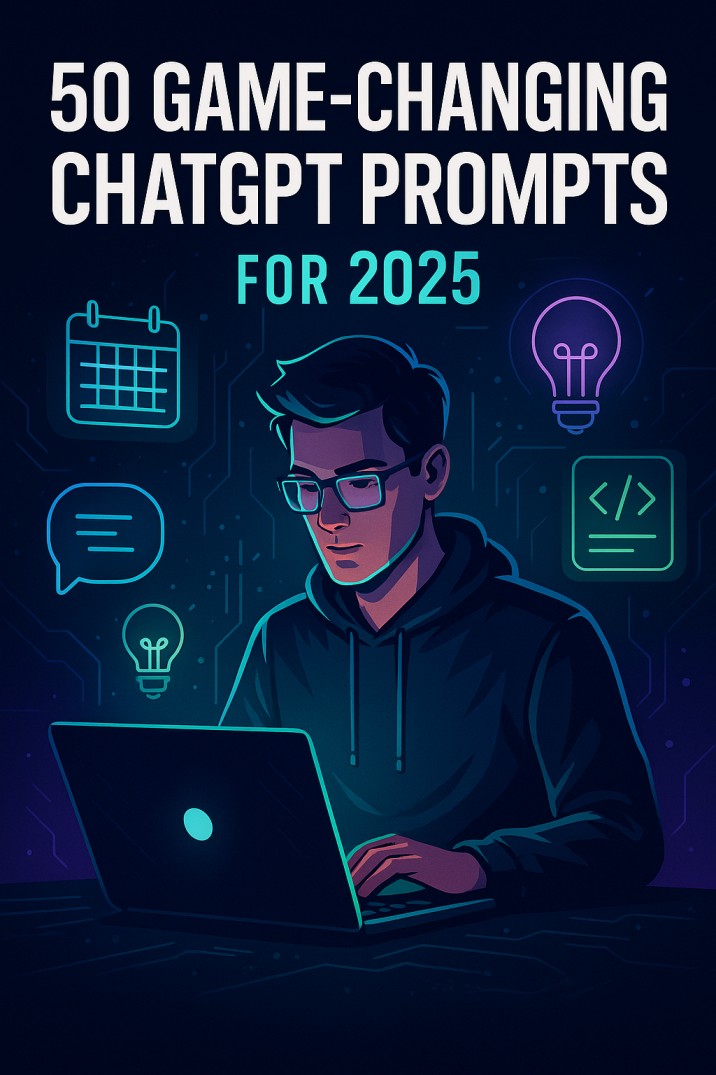
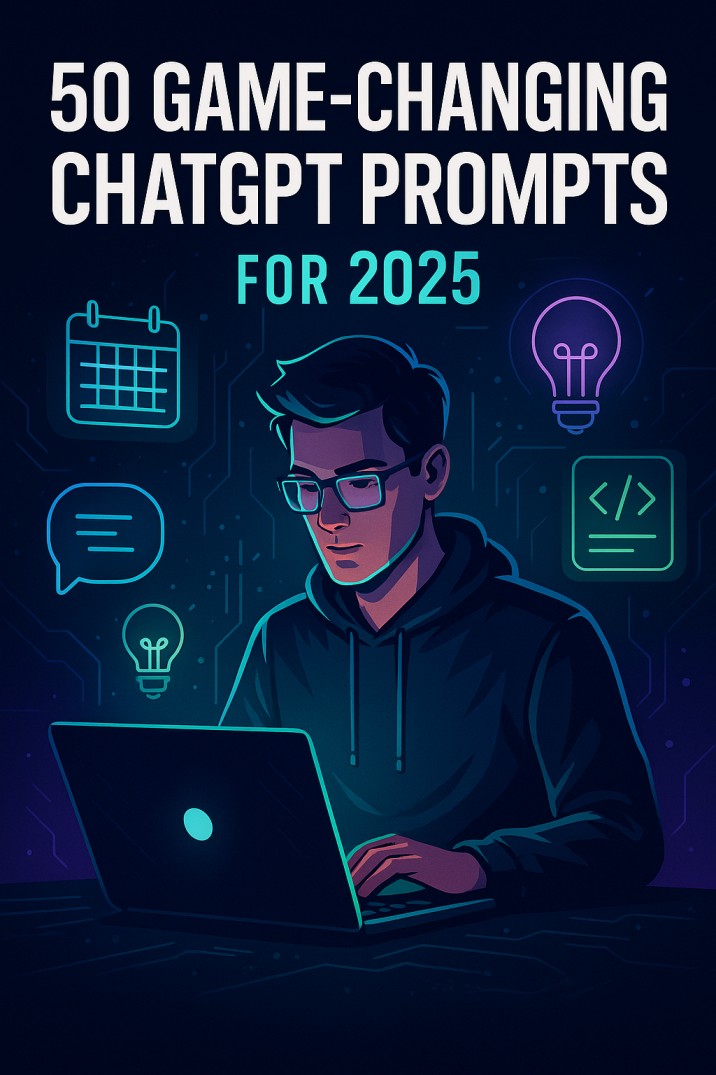 ARTIFICIAL INTELLIGENCE3 months ago
ARTIFICIAL INTELLIGENCE3 months ago50 Mind-Blowing ChatGPT Prompts You Wish You Knew Sooner (2025 Edition)
-

 NEWS1 month ago
NEWS1 month agoMark Zuckerberg Overtakes Jeff Bezos: A Powerful Billionaire Shift
-

 AUTOMOTIVE2 months ago
AUTOMOTIVE2 months agoAcer Nitro KG241Y Sbiip 23.8” Monitor Review: An Ultra-Smooth, High-Performance, Reliable Powerhouse for Budget Gamers




