GADGETS
How to Connect Magic Mouse to Windows 11
The Magic Mouse, designed by Apple, is known for its sleek design and unique functionality. While it’s built for macOS, you can still use it with Windows 11, unlocking its versatility for PC users.

The Magic Mouse, designed by Apple, is known for its sleek design and unique functionality. While it’s built for macOS, you can still use it with Windows 11, unlocking its versatility for PC users.
How to Connect Magic Mouse to Windows 11
In this guide, you learn easy steps on how to connect Magic Mouse to Windows 11. You also learn tips on how they should work together, solve common problems, and get the best out of your device. Let’s get started!

1. Check Compatibility
Before diving in, ensure your Magic Mouse and Windows 11 setup are compatible.
- Magic Mouse versions: The Magic Mouse 2 and later versions work seamlessly with Windows 11.
- Bluetooth requirements: Your PC must support Bluetooth 4.0 or higher for optimal performance.
Tip: If your PC lacks built-in Bluetooth, consider using a USB Bluetooth adapter to enable the connection.
2. Prepare Your Magic Mouse
Turn On Your Magic Mouse
- Locate the power switch on the underside of the Magic Mouse.
- Slide it to the “on” position, revealing a green indicator.
Check the Battery
- If your Magic Mouse is battery-powered, replace the batteries if needed.
- For the Magic Mouse 2, charge it using a Lightning cable to ensure enough power for pairing.
3. Enable Bluetooth on Windows 11
Step-by-Step Instructions
- Open Settings by pressing
Win + I. - Navigate to Devices > Bluetooth & Devices.
- Toggle Bluetooth to “On.”
Troubleshooting Tip:
If Bluetooth doesn’t work:
- Ensure your drivers are updated via Windows Update.
- Restart your PC and try again.
4. Pair Magic Mouse with Windows 11
- Go to Settings > Bluetooth & Devices.
- Click Add Device and select Bluetooth.
- Make your Magic Mouse discoverable by turning it off and on again.
- Choose your Magic Mouse from the list of devices and wait for it to pair.
Pro Tip:
Keep the Magic Mouse close to your PC for faster detection and pairing.
5. Install Drivers for Full Functionality
By default, Windows 11 might not support advanced gestures like scrolling. To unlock the full potential of your Magic Mouse, you’ll need additional drivers.
- Download Magic Utilities for gesture support and customization options.
- Alternatively, use Apple Boot Camp drivers, which also enable advanced features.
Note: Some third-party drivers might require a subscription for full functionality.
6. Test Your Magic Mouse
Once connected, test its basic functionality:
- Check if the pointer moves and responds to clicks.
- Open Settings > Bluetooth & Devices > Mouse to configure preferences such as pointer speed and the primary button.

7. Troubleshooting Common Issues
If you encounter problems, here are some solutions:
Issue 1: Bluetooth Not Detecting Magic Mouse
- Save your PC and the Magic Mouse.
- Eliminate and re-add the device in Bluetooth settings.
- Ensure the Magic Mouse is within pairing range.
Issue 2: Gestures Not Working
- Install third-party drivers like Magic Utilities or inform present ones.
- Ensure your Magic Mouse is fully charged or has new batteries.
How to Enable Magic Mouse Scroll on Windows?
To enable Magic Mouse scrolling on Windows, you’ll need to install the correct drivers. These are included in the Boot Camp Support Software, which you can download from Apple’s website. Extract the files, install the necessary drivers like AppleWirelessMouse and AppleBluetoothBroadcom, and restart your computer. If the official drivers don’t work, you can use third-party tools like Magic Utilities or SmoothScroll to unlock scrolling and gestures. Ensure your Bluetooth is properly paired by removing and re-adding the Magic Mouse in the Bluetooth settings.
Why Is Scroll Not Working on Magic Mouse?
If scrolling isn’t working on your Magic Mouse, it could be due to missing or outdated drivers. Ensure that the Boot Camp drivers are installed and updated. Another cause could be compatibility issues, as not all Windows versions fully support the Magic Mouse. Additionally, background applications or software conflicts might interfere with the mouse’s functionality. Try reinstalling the drivers, using a third-party tool, or restarting your PC to resolve the issue.
Does Magic Mouse Work on Windows?
Yes, the Magic Mouse works on Windows, but with limited functionality unless you install the necessary drivers. Without them, the mouse acts as a basic point-and-click device, with no scrolling or gesture support. By installing Boot Camp drivers or using third-party utilities, you can enable full functionality, including scrolling. This makes the Magic Mouse a viable option even for Windows users who appreciate its minimalist design.
Why Is My PC Mouse Scroll Not Working?
If your PC mouse isn’t scrolling, it might be due to dirt blocking the sensor or outdated drivers. First of all, clean the mouse properly getting rid of all dust and dirt. Then check the Mouse settings in Control Panel to see if the scrolling function is on and change the scroll speed if needed. You may try updating or reinstalling drivers from the Device Manager to resolve the issue. If that doesn’t work, you may try connecting your mouse to another computer to see whether the problem is with your mouse or the computer.
Why Is My Mouse Not Allowing Me to Scroll?
If your mouse isn’t allowing you to scroll, it could be due to various reasons. Physical problems, such as dirt or small particles sticking to the scroll wheel, occur frequently. Clean the mouse with compressed air and a soft cloth to ensure the scroll wheel can move freely. There are also software-related problems, such as old drivers or damaged ones. It may be necessary to update or reinstall your mouse drivers using the Device Manager. Also, check your mouse settings in the Control Panel or Windows Settings to ensure scrolling is enabled. If you use a wireless mouse, low battery or Bluetooth issues might cause it to fail to work properly. Testing the mouse on another computer will determine if the problem lies with the mouse or your PC.
How Do I Unlock My Mouse Scroll Lock?
A scroll lock can sometimes turn off the scrolling feature on your mouse. To unlock it, first see if your keyboard has a “Scroll Lock” key (often short for ScrLk). Pressing this key switches the scroll lock on or off and may solve the problem. For scroll locks caused by software, make sure no accessibility features, like “Mouse Keys,” are active in the system settings. If using a laptop, try checking the touchpad settings in the device manager or control panel; some have a scroll lock feature. Also, if the issue is with your PC, simply restarting the PC or updating the mouse drivers will rectify the problem. When the mouse has programmable buttons, ensure no custom setting blocks the scroll function.
Conclusion
It is not that difficult to connect your Magic Mouse to Windows 11. This is a step-by-step guide on how to pair the device and use it at its full potential, even on a Windows system. Once paired, discover all the advanced features of using your setup.
FAQs
1. Can I use Magic Mouse gestures on Windows 11?
Yes, but you’ll need third-party drivers like Magic Utilities for advanced gestures.
2. Why doesn’t my Magic Mouse connect?
Ensure Bluetooth is enabled on your PC, and make the Magic Mouse discoverable by toggling its power.
3. Are there alternatives to Magic Utilities?
Yes, you can use Apple Boot Camp drivers, which are another reliable option for enabling gestures.
GADGETS
Discover These Cheap Headphones: Crystal Clear Audio on a Budget
In the realm of affordable audio gear, you may consider BERIBES Bluetooth Headphones. Over-ear is a compelling option for budget-conscious consumers seeking cheap headphones that don’t compromise on quality.

Cheap Headphones: In the realm of affordable audio gear, you may consider BERIBES Bluetooth Cheap Headphones. Over-ear is a compelling option for budget-conscious consumers seeking cheap headphones that don’t compromise on quality. They offer a comfortable fit, memory of 11 hours on a single charge, and easy adjustment in sound quality at a reasonable cost. Designed for everyday use, they cater to a wide audience, from casual listeners to remote workers looking for cheap headphones that deliver solid performance. The BERIBES is ideal for anyone who wants a basic pair that provides good value and usability.

Product Specifications
Technical Details:
- The headphones are BERIBES over-ear Bluetooth models.
- Continuous playtime: Lasts up to 65 hours.
- Charging duration: About 2.5 hours
- Bluetooth version: 5.3
- The connection can be up to 33 feet (10 meters).
- There are 6 different EQ music modes: Pop, Rock, Vocal, Jazz, Bass, and Classic.
- Built-in microphone makes it easy to have hands-free calls.
- The product is designed to be easy to carry and fold.
- Weight: 0.38 lbs, which is 172 grams.

Compatibility: The earbuds are compatible with phones or headphones using Bluetooth or 3.5mm jacks.
The color of your choice can be either black, white, pink, green, or red.
Unique Features:
- It is more convenient because you don’t need to charge it so often since it lasts for 65 hours.
- The circuit offers six different EQ modes for shaping the instrument’s tone.
- The headset is made with a lightweight and folding design to make it easy to handle and carry for a long time.
- Analyzing the Experience of Customer Interactions
- With over 39,000 ratings and an average of 4.5 out of 5 stars on Amazon, the BERIBES Bluetooth Headphones have garnered significant attention in the cheap headphones category.

Positive Feedback:
- Several users point out that they can use the device for several days before needing to recharge the battery.
- Users enjoy that the EQ modes give them freedom to choose how they want their audio to sound.
- Many people praise the lightness and cushioning of the ear cups, saying they’re comfortable during long sessions.
- Many people appreciate that they get high-quality products offered at a good value.
Constructive Criticism:
- A number of users point out that the headphones fail to block background noise unless you are in a quiet setting.
- A small number of reviews suggest that the plastic used in the product seems less durable.
- People report that the EQ button is very sensitive due to how quickly it shifts modes.
Positives and Negatives
Pros:
- This hearable can play for up to 65 hours without needing to be charged, saving time.
- Choose from Six EQ Presets to Adjust the Sound for Your Personal Taste.
- Ergonomic Features: Fits well and can be used anywhere, blurring line between work and travel.
- Gets You More for Less: Features like those found in high-end models, but at a lower cost.
- Phones with Bluetooth or a wired connection can use this headset.
Cons:
- No Active Noise Cancellation Mode: May not work properly in noisy surroundings.
- The plastic build can wear out if used frequently.
- Sensitive buttons: Touching them by accident may cause them to become active.
- Comparing Products Alternatively
- For shoppers comparing cheap headphones, the RUNOLIM Hybrid Active Noise Cancelling Headphones present a viable alternative.

Recommendation:
BERIBES: Ideal for users seeking cheap headphones with long battery life and sound customization.
RUNOLIM: Best for individuals who want the best in sound features.
Usage Guide
Getting Started:
Make sure you charge your headphones with USB-C cable for about 2.5 hours before use.
To power on, press and keep holding the power button until the LED lights up.
After turning on Bluetooth on your device, pair it with BERIBES.
EQ Mode Selection: Tap or hold the EQ button to switch between six presets.
If your gadget does not have Bluetooth, connect it via the 3.5mm plug.
Remember These Uses:
Store the headphones by folding them up to stop damage from happening.
Wipe the ear cups with a soft cloth.
Try not to use too much power to get longer battery durability.
Final Thoughts & What I Would Opt For
The BERIBES Bluetooth Headphones over Ear deliver exceptional value in the cheap headphones segment. With great battery life, adjustable sound, and comfortable fit, they shine every day. They do not have active noise cancellation, but they are very good for their cost. People who are students, work remotely, or want to listen comfortably on a low budget will find these headphones useful.
GADGETS
The Razer Death Adder Essential
The Razer DeathAdder Essential offers a compelling package for gamers seeking a reliable and comfortable mouse without the premium price tag.

🔍 Specifications at a Glance (The Razer Death Adder Essential)
- Sensor: True 6,400 DPI optical sensor
- Acceleration: Up to 220 inches per second (IPS) / 30 G acceleration
- Polling Rate: 1,000 Hz Ultrapolling
- Buttons: 5 programmable Hyperesponse buttons
- Switches: Razer™ Mechanical Mouse Switches rated for 10 million clicks
- Design: Ergonomic right-handed design
- Lighting: Single-color green (Black model) or white (White model)
- Dimensions: 127 mm (L) x 73 mm (W) x 43 mm (H)
- Weight: Approximately 96 grams
- Cable Length: 1.8 meters
- Software Support: Razer Synapse 3 enabled
- Compatibility: Compatible with Windows, macOS, and Xbox One for basic inputB&H Photo Video+3EliteHubs+3Razer Support+3B&H Photo Video+3Razer Support+3EliteHubs+3Razer Support+1EliteHubs+1

🗣️ User Reviews Summary
The Razer DeathAdder Essential has garnered positive feedback from users worldwide. Many praise its comfortable grip, noting that the ergonomic design reduces fatigue during extended gaming sessions. The 6,400 DPI sensor is frequently highlighted for its precision and responsiveness, making it suitable for various gaming genres, from FPS to MOBA.RTINGS.com
However, some users have pointed out areas for improvement. A few mention that the mouse’s cable is not braided, which can lead to tangling over time. Others have expressed a desire for customizable RGB lighting, a feature available in some of Razer’s higher-end models.EliteHubs

✅ Pros and ❌ Cons
Pros:
- Ergonomic Design: Comfortable for long gaming sessions.
- High-Precision Sensor: 6,400 DPI optical sensor ensures accurate tracking.
- Durable Switches: Mechanical switches rated for 10 million clicks.
- Affordable: Offers great value for its price point.
- Software Support: Compatible with Razer Synapse 3 for customization.Amazon Saudi Arabia+4EliteHubs+4Amazon+4EliteHubs+2Razer Support+2Amazon+2
Cons:
- Non-Braided Cable: Can be prone to tangling.
- Limited Lighting Options: Single-color lighting without RGB customization.
- Basic Feature Set: Lacks some advanced features found in premium models.B&H Photo Video+2Razer Support+2Amazon India+2

🛒 Where to Buy
The Razer DeathAdder Essential is available at various retailers, including:

🔚 Final Thoughts
The Razer DeathAdder Essential offers a compelling package for gamers seeking a reliable and comfortable mouse without the premium price tag. Its combination of ergonomic design, precise sensor, and durable switches make it a worthy consideration for those entering the gaming world or looking for a dependable backup mouse. While it may lack some of the bells and whistles of higher-end models, its performance and value proposition are hard to beat.
GADGETS
Samsung Galaxy S25 Ultra Review: The Pinnacle of Android Smartphones in 2025
Discover the Samsung Galaxy S25 Ultra’s unparalleled features, from its 200MP camera to integrated AI, making it 2025’s top Android smartphone.

The Samsung Galaxy S25 Ultra stands as a testament to Samsung’s commitment to innovation, blending cutting-edge technology with user-centric features. With its enhanced camera system, robust battery life, and integrated AI capabilities, this flagship device caters to both tech enthusiasts and everyday users seeking top-tier performance.Business Insider+1TechEngage+1
📋 Specifications
- Display: 6.8-inch AMOLED, 120Hz refresh rate
- Processor: Latest Exynos/Snapdragon chipset (region-dependent)
- RAM: 12GB
- Storage Options: 256GB / 512GB / 1TB
- Rear Cameras:
- 200MP primary sensor
- Ultra-wide lens
- Periscope telephoto lens
- Front Camera: 40MP
- Battery: 5,000mAh with fast charging support
- Operating System: Android 14 with One UI 6
- Additional Features:
- Integrated S Pen
- AI-powered features via Google’s Gemini
- IP68 water and dust resistanceBusiness Insider+3TechEngage+3Amazon India+3Amazon+1GEARRICE+1Business Insider

📝 User Reviews Summary
The Galaxy S25 Ultra has garnered widespread acclaim from users:
- Camera Excellence: Users are particularly impressed with the 200MP sensor, noting its ability to capture detailed and vibrant photos even in low-light conditions.Amazon+2TechEngage+2Caregiver Support Network+2
- Battery Longevity: Many highlight the device’s ability to last a full day on a single charge, even with heavy usage.
- AI Integration: The inclusion of Google’s Gemini AI has been praised for enhancing productivity, from managing schedules to providing real-time assistance.Business Insider
- Design and Build: The sleek design, coupled with the inclusion of the S Pen, offers both aesthetic appeal and functional versatility.Business Insider+1TechEngage+1
However, some users have pointed out areas for improvement:
- Price Point: The premium features come with a premium price, making it less accessible for budget-conscious consumers.
- Size and Weight: A few users find the device slightly bulky, which might not appeal to those preferring compact phones.
✅ Pros and Cons
Pros:
- Exceptional Camera System: Delivers stunning photos and videos across various lighting conditions.Caregiver Support Network+1CherryPicks+1
- Long-lasting Battery: Ensures all-day usage without frequent charging.Business Insider+3GEARRICE+3Amazon India+3
- Integrated AI Features: Enhances user experience through smart assistance.
- S Pen Functionality: Offers added convenience for note-taking and creative tasks.
Cons:
- High Price Tag: May not fit all budgets.
- Large Form Factor: Might be cumbersome for users with smaller hands or those preferring compact devices.
🏁 Final Recommendation
The Samsung Galaxy S25 Ultra is a powerhouse, ideal for users seeking top-of-the-line features and performance. Its advanced camera system, robust battery life, and AI integrations make it a standout in the 2025 smartphone market. However, its premium price and size may not suit everyone. For those prioritizing cutting-edge technology and are willing to invest, the S25 Ultra is a worthy choice.Business Insider
💰 Alternative: Samsung Galaxy A15
For those seeking a more budget-friendly option without compromising essential features, the Samsung Galaxy A15 is a commendable alternative.
Comparison:
| Feature | Galaxy S25 Ultra | Galaxy A15 |
|---|---|---|
| Display | 6.8″ AMOLED, 120Hz | 6.5″ Super AMOLED |
| Camera | 200MP + multiple lenses | 50MP + dual lenses |
| Battery | 5,000mAh | 5,000mAh |
| AI Integration | Advanced (Google Gemini) | Basic |
| S Pen | Yes | No |
| Price | Premium | Budget-friendly |
While the Galaxy A15 lacks some of the advanced features of the S25 Ultra, it still offers a reliable performance, decent camera capabilities, and a vibrant display, making it suitable for everyday use.
🛠️ Step-by-Step Guide: Setting Up Your Galaxy S25 Ultra
- Unbox the Device: Ensure all components are present, including the S Pen and charger.
- Insert SIM Card: Use the provided tool to open the SIM tray and insert your SIM card.
- Power On: Hold the power button until the Samsung logo appears.
- Follow On-Screen Instructions: Connect to Wi-Fi, sign in to your Google account, and set up security features.
- Transfer Data: Use Samsung’s Smart Switch to migrate data from your old device.
- Customize Settings: Adjust display preferences, notification settings, and install desired apps.
- Explore Features: Familiarize yourself with the S Pen functionalities and AI features integrated into the device.
- Nice information

-

 GADGETS3 months ago
GADGETS3 months agobest travel steamer 2025: Neakasa Magic 1 Vacuum Steamer Review – Worth It?
-

 AUTOMOTIVE3 months ago
AUTOMOTIVE3 months agoAmazon Basics USB Condenser Microphone Review: Affordable Quality for Streamers & Podcasters
-

 TECHNOLOGY2 months ago
TECHNOLOGY2 months agoSteam Data Breach: Revealed How to Safeguard Your Accout
-

 GADGETS4 months ago
GADGETS4 months agoBest Affordable VR Headsets in 2025: Top Picks for Budget-Friendly Immersion
-

 NEWS1 month ago
NEWS1 month agoMark Zuckerberg Overtakes Jeff Bezos: A Powerful Billionaire Shift
-
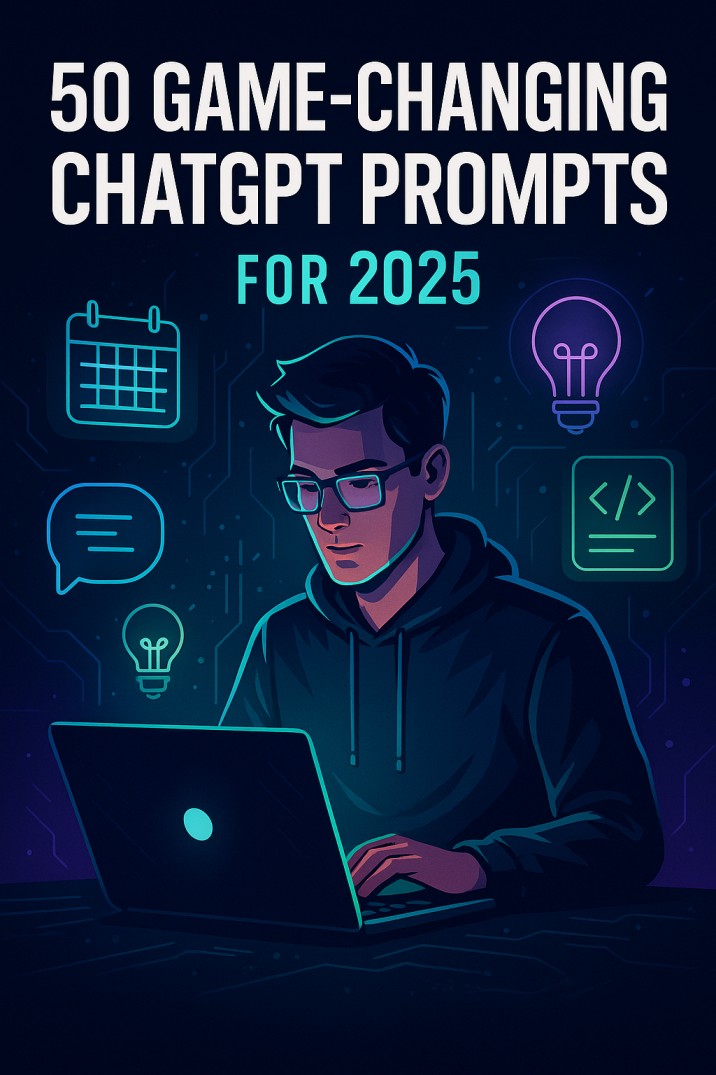
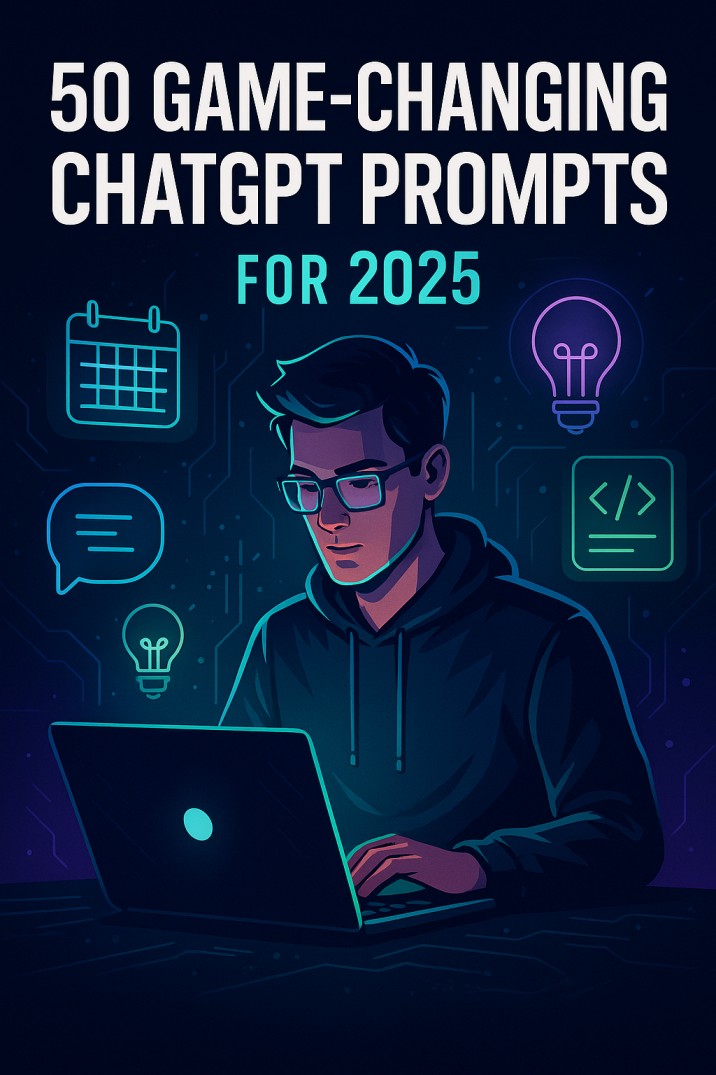 ARTIFICIAL INTELLIGENCE3 months ago
ARTIFICIAL INTELLIGENCE3 months ago50 Mind-Blowing ChatGPT Prompts You Wish You Knew Sooner (2025 Edition)
-

 COMPUTING2 months ago
COMPUTING2 months agoLenovo V15 Business Laptop Review: Affordable Efficiency Meets Everyday Power
-

 AUTOMOTIVE2 months ago
AUTOMOTIVE2 months agoPower Meets Precision: 2025 Honda Prelude Review





